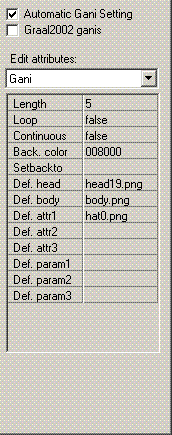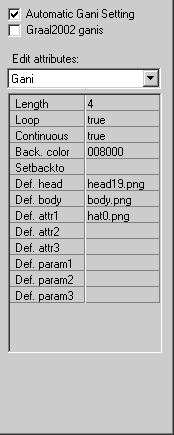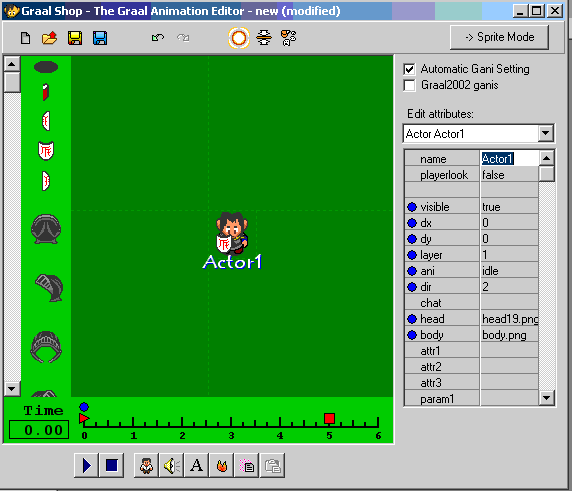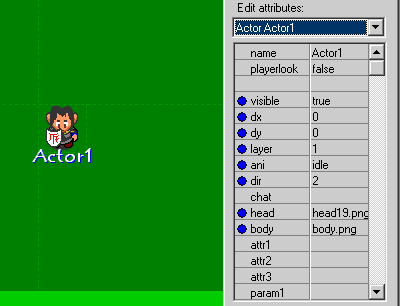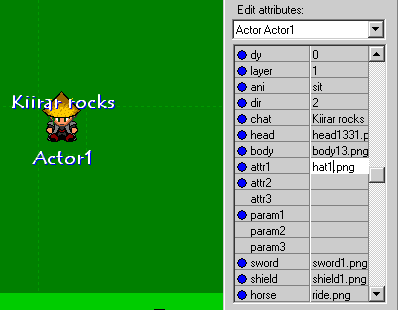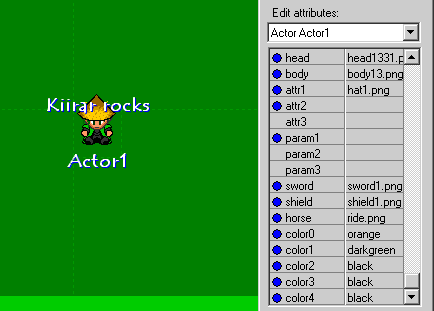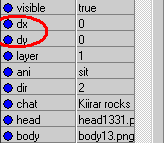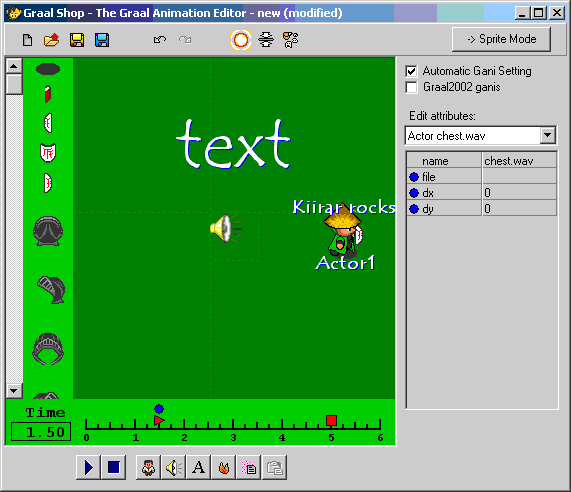Creation/Dev/Gani Movie
Gani Movies FAQ
by Kiirar
A gani movie is a gani file, which may or may not combine several ganis, text and sounds to form an animation. Here Kiirar is to give you a guide to making a gani movie. Now, open up Graal Shop and in the top right corner, you should see a button called "Movie Mode". Click it.
Let's get started.
The Basics
This little device will be quite cruicial in making movies. It decides on the length of your movie.
![]() This is what it should look like.
This is what it should look like.
The numbers along the bottom are the numbers of seconds in the animation. You can extend or retract this by grabbing the red square with your cursor and dragging it right (to extend it), or left (to retract it). The triangular shape denotes at what time frame you are in at this moment. It is currently at 0. Drag it along to number one.
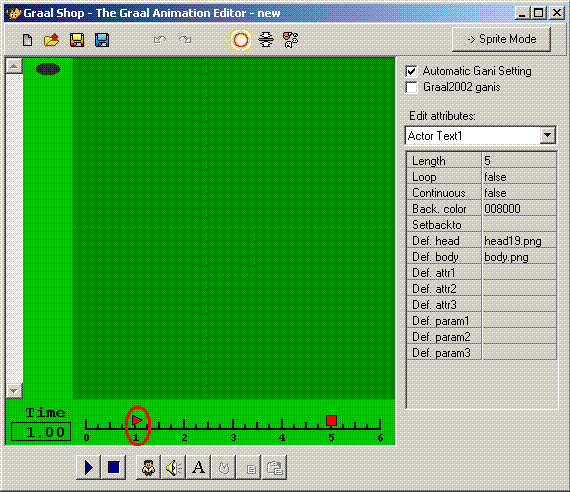
This is the result
The time box now reads '1.00'. You are now in the time frame of 1.00. It will look no different, until you add things. Now, grab the square button. And drag it left to four, it will decrease the total time the gani will take to play. It should look now like this.
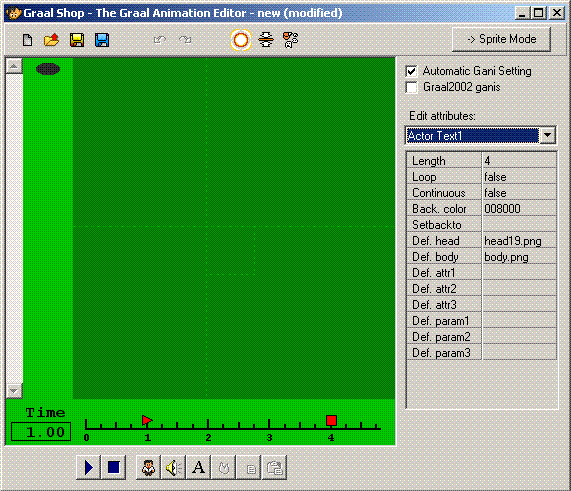
But I digress. Now, the bar on the right. It should look like this.
This is what it should look like.
If you clicked the Graal2002 ganis button, Graal 2002 player ganis will be used. We'll leave it unclicked for now. The length button, here you can change the length of the gani, similar to using the square to drag out the time. The next two buttons are to tell if the gani is looped or continuous. Self-explanatory. Back. color is the background colour of the Graalshop background, I prefer default. The next few I believe you will not need. Or I haven't found a use. Also, you can add sprites in as you would in regular ganis also.
Objects
Okay, set all your time frames to default. (Triangle = 0, Square = 5)
Now. Let's add an actor.
Click on this button if you can find it.

This should be the result of your click
This is Actor1. The number will change depending on the amount of actors.
Now you have an actor which resembles Stefan, let's change that ugly look, ne? But first, take a look at the time bar.
See that blue circle? Funny the things you learn in geometry nowadays.
That blue circle is the keyframe. It is that actor's keyframe, it will only matter to him. A keyframe is a frame that you give the actor/text/sound instructions, and those instructions will be carried out until the next keyframe is reached, then a new set of instructions will be given. You can delete keyframes apart from the first keyframe. Now, changing the actor's attributes.
Here is the first set of Gani attributes.
Now, Actor1, even though it wont show up on the client. Is still bad. Let's change it to something nice. Like Kiirar. Playerlook will make the character return to the default look. Leave this set to false. Now, the blue circle next to visible means that the instructions for that particular attribute are being altered in this keyframe. Visible set to false means the actor will disappear. Keep it set to true for now. DX and DY are the x and y of the actor in the gani. The layer is the layer the actor is in, it's unlikely you'll need to alter it. But mlah, if you increase it, he will be be placed above anything on layer 1, and vice versa. The ani in this keyframe is set to the most famed gani, idle. You can set this to any ani you have in your graal folder, and the actor will play it out. Set it to sit for now. Dir is the direction the character is facing. 0-Up 1- Left 2- Down 3- Right. Keep that at two. Now, enter in the box 'chat', 'Kiirar rocks'.
A blue circle will appear next to it, signalling that the chat attribute has been altered in this keyframe. You can create new keyframes by moving the triangular play button to a different time frame, and altering an attribute in that frame. Now, to get rid of the first Stefan look. Change the head from head19.gif, to head1331.png. And huzzah, in the keyframe, the head changes. If it is set in a keyframe after the first, it will use the default head until the keyframe in which it is set to head1331.png. Same with body. Set it to body13.png
Things are starting to look good. Now. The next boxes are the attributes. You will have learned about these in Karsh's FAQ. Attr1 is the hat of the actor. For fun, set it to hat68.png. Not my usual luck, but mlah. The next three boxes will be the params, also learned in the regular gani FAQ.
After the parameters, is the sword, shield and colours section. Change the sword and shield how you wish. Color 0 is the skin, color 1 is coat, color 2 is the sleeve, color 3 is the shoe, and color 4 is the belt. Set them to this 0 - orange 1 - darkgreen 2 - black 3 - black 4 - black Thus ends the actor attributes. You should have your character appear like this.
Now, we'll make him move. Click on the dx, and dy of the current keyframe, and press enter. This just makes sure that the instructions were set this turn.
Now, move the time bar triangle to two. Your actor should stay in the same place, doing the same thing, this is because it hasn't been told to do otherwise. Now that you are in time frame 2, grab your character and drag him right. A new keyframe has been created. You can alter attributes, and once the time reaches that keyframe, any attributes altered will take effect. Remove Kiirar Rocks from the chat attribute. Now, press play. The character should automatically walk over to the spot designated in the keyframe, and once he reaches it, Kiirar rocks will be deleted. Try experimenting a bit with different ganis and keyframes, now we move onto text.
Return to timeframe 0.00 and click on this button.
Right. It should appear where your kiirar actor is. You can drag it around in this time frame, drag it above Kiirar. You are familiar with attributes by now, and can guess what they do, so I'll dispense with the screenshot. But, when you reach an attribute called Zoom. Set it to 0.2. Now move to timeframe 2.00. The text will be there, minutely. In this frame, set the zoom to five. Press play, and watch the text arise.
There are many other effects you can use, so I'll leave you to experiment.
Now, see the loudspeaker button next to the text button, click it and a sound will appear. A sound can only appear in one time frame. So, set the time frame to 1.50. Click the sound button in this frame. The only attribute that may be of concern is filename. Set it to chest.wav. It will then play chest.wav in this frame. Now you've grapsed the basics of things, I'll leave you to it.
Oh, here is the gani I helped me make :D
The Gani
GANI0002
SPRITE 0 SPRITES 0 0 24 12 shadow
SPRITE 10 SHIELD 0 0 6 18 shield up
SPRITE 11 SHIELD 6 0 8 20 shield left
SPRITE 12 SHIELD 14 0 16 20 shield down
SPRITE 13 SHIELD 30 0 8 20 shield right
SPRITE 40 ATTR1 0 0 48 48 hat up
SPRITE 41 ATTR1 48 0 48 48 hat left
SPRITE 42 ATTR1 96 0 48 48 hat down
SPRITE 43 ATTR1 144 0 48 48 hat right
SPRITE 44 ATTR1 0 48 48 48 hat pull up
SPRITE 45 ATTR1 48 48 48 48 hat pull left
SPRITE 46 ATTR1 96 48 48 48 hat pull down
SPRITE 47 ATTR1 144 48 48 48 hat pull right
SPRITE 48 ATTR1 0 96 48 48 hat dead
SPRITE 100 HEAD 0 0 32 32 head up
SPRITE 101 HEAD 0 32 32 32 head left
SPRITE 102 HEAD 0 64 32 32 head down
SPRITE 103 HEAD 0 96 32 32 head right
SPRITE 104 HEAD 0 128 32 48 head pulling up
SPRITE 105 HEAD 0 176 32 32 head pulling left
SPRITE 106 HEAD 0 208 32 32 head pulling down
SPRITE 107 HEAD 0 240 32 32 head pulling right
SPRITE 108 HEAD 0 272 32 32 head pushing up
SPRITE 109 HEAD 0 304 32 32 head pushing left
SPRITE 110 HEAD 0 336 32 32 head pushing down
SPRITE 111 HEAD 0 368 32 32 head pushing right
SPRITE 112 HEAD 0 400 32 32 head hurted up
SPRITE 113 HEAD 0 432 32 32 head hurted left
SPRITE 114 HEAD 0 464 32 32 head hurted down
SPRITE 115 HEAD 0 496 32 32 head hurted right
SPRITE 116 HEAD 0 528 32 32 head dead
SPRITE 200 BODY 0 0 32 32 body up
SPRITE 201 BODY 32 0 32 32 body left
SPRITE 202 BODY 64 0 32 32 body down
SPRITE 203 BODY 96 0 32 32 body right
SPRITE 204 BODY 0 32 32 32 body walking1 up
SPRITE 205 BODY 32 32 32 32 body walking1 left
SPRITE 206 BODY 64 32 32 32 body walking1 down
SPRITE 207 BODY 96 32 32 32 body walking1 right
SPRITE 208 BODY 0 64 32 32 body walking2 up
SPRITE 209 BODY 32 64 32 32 body walking2 left
SPRITE 210 BODY 64 64 32 32 body walking2 down
SPRITE 211 BODY 96 64 32 32 body walking2 right
SPRITE 212 BODY 0 96 32 32 body walking3 up
SPRITE 213 BODY 32 96 32 32 body walking3 left
SPRITE 214 BODY 64 96 32 32 body walking3 down
SPRITE 215 BODY 96 96 32 32 body walking3 right
SPRITE 216 BODY 0 128 32 32 body walking4 up
SPRITE 217 BODY 32 128 32 32 body walking4 left
SPRITE 218 BODY 64 128 32 32 body walking4 down
SPRITE 219 BODY 96 128 32 32 body walking4 right
SPRITE 220 BODY 0 160 32 32 body walking5 up
SPRITE 221 BODY 32 160 32 32 body walking5 left
SPRITE 222 BODY 64 160 32 32 body walking5 down
SPRITE 223 BODY 96 160 32 32 body walking5 right
SPRITE 224 BODY 0 192 32 32 body sword1 up
SPRITE 225 BODY 32 192 32 32 body sword1 left
SPRITE 226 BODY 64 192 32 32 body sword1 down
SPRITE 227 BODY 96 192 32 32 body sword1 right
SPRITE 228 BODY 0 224 32 32 body sword2 up
SPRITE 229 BODY 32 224 32 32 body sword2 left
SPRITE 230 BODY 64 224 32 32 body sword2 down
SPRITE 231 BODY 96 224 32 32 body sword2 right
SPRITE 232 BODY 0 256 32 32 body sword3 up
SPRITE 233 BODY 32 256 32 32 body sword3 left
SPRITE 234 BODY 64 256 32 32 body sword3 down
SPRITE 235 BODY 96 256 32 32 body sword3 right
SPRITE 236 BODY 0 288 32 32 body sword4 up
SPRITE 237 BODY 32 288 32 32
SPRITE 238 BODY 64 288 32 32
SPRITE 239 BODY 96 288 32 32
SPRITE 240 BODY 0 320 32 32 body grabbing up
SPRITE 241 BODY 32 320 32 32 body grabbing left
SPRITE 242 BODY 64 320 32 32 body grabbing down
SPRITE 243 BODY 96 320 32 32 body grabbing right
SPRITE 244 BODY 0 352 32 32 body pushing2 up
SPRITE 245 BODY 32 352 32 32 body pushing2 left
SPRITE 246 BODY 64 352 32 32 body pushing2 down
SPRITE 247 BODY 96 352 32 32 body pushing2 right
SPRITE 248 BODY 0 384 32 32 body pushing3 up
SPRITE 249 BODY 32 384 32 32 body pushing3 left
SPRITE 250 BODY 64 384 32 32 body pushing3 down
SPRITE 251 BODY 96 384 32 32 body pushing3 right
SPRITE 252 BODY 0 416 32 32 body pulling1 up
SPRITE 253 BODY 32 416 32 32 body pulling left
SPRITE 254 BODY 64 416 32 32 body pulling down
SPRITE 255 BODY 96 416 32 32 body pulling right
SPRITE 256 BODY 0 448 32 32 body lifting up
SPRITE 257 BODY 32 448 32 32 body lifting left
SPRITE 258 BODY 64 448 32 32 body lifting down
SPRITE 259 BODY 96 448 32 32 body lifting right
SPRITE 260 BODY 0 480 32 32 body hands up
SPRITE 261 BODY 32 480 32 32 body hands left
SPRITE 262 BODY 64 480 32 32 body hands down
SPRITE 263 BODY 96 480 32 32 body hands right
SPRITE 264 BODY 0 512 32 32 body carrying1 up
SPRITE 265 BODY 32 512 32 32 body carrying1 left
SPRITE 266 BODY 64 512 32 32 body carrying1 down
SPRITE 267 BODY 96 512 32 32 body carrying1 right
SPRITE 268 BODY 0 544 32 32 body carrying2 up
SPRITE 269 BODY 32 544 32 32 body carrying2 left
SPRITE 270 BODY 64 544 32 32 body carrying2 down
SPRITE 271 BODY 96 544 32 32 body carrying2 right
SPRITE 272 BODY 0 576 32 32 body carrying3 up
SPRITE 273 BODY 32 576 32 32 body carrying3 left
SPRITE 274 BODY 64 576 32 32 body carrying3 down
SPRITE 275 BODY 96 576 32 32 body carrying3 right
SPRITE 276 BODY 0 608 32 32 body carrying4 up
SPRITE 277 BODY 32 608 32 32 body hurted up left
SPRITE 278 BODY 64 608 32 32 body carrying4 down
SPRITE 279 BODY 96 608 32 32 body hurted down
SPRITE 280 BODY 0 640 32 32 body carrying5 up
SPRITE 281 BODY 32 640 32 32 body hurted left
SPRITE 282 BODY 64 640 32 32 body carrying5 down
SPRITE 283 BODY 96 640 32 32 body hurted right
SPRITE 284 BODY 0 672 32 48 body pulling2 up
SPRITE 285 BODY 32 672 48 32 body dead
FRAMES 100
BACKCOLOR #008200
DEFAULTATTR1 hat0.png
DEFAULTHEAD head19.gif
DEFAULTBODY body.png
MOVIE
ACTOR CHAR Kiirar
FRAME 0 ani=walk,attr1=hat68.png,body=body13.png,chat=Kiirar rocks,color0=orange,color1=darkgreen,color2=black,color3=black,color4=black,dir=3,dx=0,dy=0,head=head1331.png,horse=ride.png,layer=1,playerlook=false,shield=shield1.png,sword=sword1.png,visible=true
FRAME 40 ani=idle,chat=,dir=3,dx=263,dy=-8
ACTOREND
ACTOR SOUND Sound1
FRAME 30 dx=0,dy=0,file=
ACTOREND
ACTOR TEXT Text1
FRAME 0 bold=false,centered=false,color=FFFFFF,dx=8,dy=-80,font=Tempus Sans ITC,fontsize=2.8,italic=false,layer=3,rightaligned=false,shaded=true,strikeout=false,text=text,underline=false,visible=true,wordwrap=true,zoom=0.2
FRAME 40 fontsize=70,zoom=5
ACTOREND
MOVIEEND